Versions Compared
compared with
Key
- This line was added.
- This line was removed.
- Formatting was changed.
On clicking 'Add Column' button, a window will open. In here we can browse files either from SD cards or those present on the system. By default, videos/images present in the desktop directory will be displayed. The selected folder path is displayed at the top of the window.
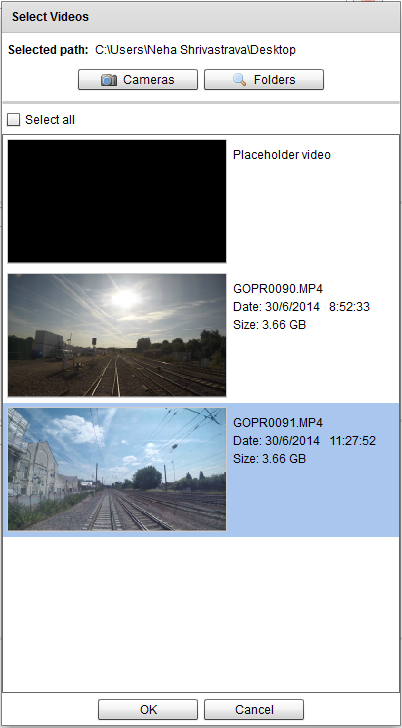
Browsing files on FileChooser window
- Adding Files from SD cards
- Click 'Cameras' button to search through the SD cards for DCIM folders.
- If DCIM folders present, a list of folders will be displayed as shown in the figure.
- Double-click one of the sub-folders(eg: camera 1) to get the files present in it.
- A window will appear again showing the files present in the selected folder.
- Adding Files from internal drives
- If you want to choose other than the displayed DCIM folders, Click 'Browse' button to browse off to some folder.
- A selection box marked 'Choose a folder' will open.
- Browse to the drive and folder that contains your files.
- The folder you finally select will have no files visible in it nevertheless, click 'Select Folder'.
- A window will appear again showing the files present in the selected folder.
- Refreshing Files
- Click the 'Refresh' button to refresh the DCIM folder list, i.e. to search all the SD cards again, in case new SD cards have been inserted or existing ones were taken out.
- Adding Files from Folders
- Click 'Folders' button on fileChooser window.
- A selection box marked 'Choose a folder' will open.
- Browse to the drive and folder that contains your files.
- The folder you finally select will have no files visible in it nevertheless, click 'Select Folder'.
- A window will appear again showing the files present in the selected folder.
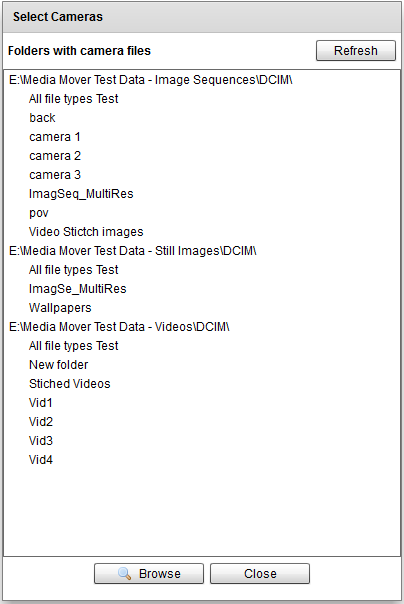
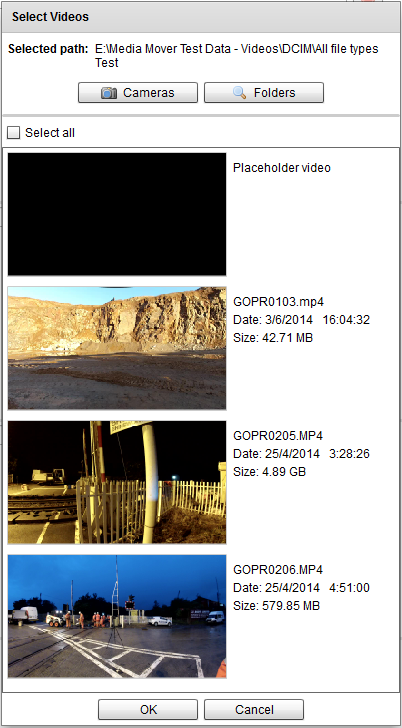
Back to page Copy of Media Mover User Guide