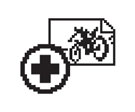MC4 - Care and Troubleshooting
Full User Guide
The full GoPro Hero user guide is available for download in PDF format:
Camera Care
Although the cameras are generally robust, they are precise optical/electronic devices. 3 key rules to follow;
Minimize shock impact to the camera (Try not to drop it).
Minimize exposure to water
Protect the lenses whenever possible
Use a lens cloth to keep the lenses clean but be gentle to avoid scratching. The cameras can be used in light drizzle if static but are not designed for heavy rain/blustery conditions and will not be practical in drizzle if moving.
Less than 4 cameras showing on the remote
Wi-fi connections can be lost for a number of reasons.
Interference may be one reason but the main reason is normally excessive distance. Try and keep the remote close to the camera.
A second reason will be low battery charge. Keep battery charge levels high (on both camera and remote.)
Bicycle and '+' symbol has appeared on the camera's LCD screen
If you see a picture of a bicycle and a plus sign (+) on your camera’s screen, that’s the file repair icon. This means that your file was corrupted during filming for some reason.
While the icon is showing on the screen, press ANY BUTTON on the camera, and the camera will repair the file.
While the camera is attempting to recover the file, the icon will blink repeatedly. Once completed, the camera’s screen will revert to the normal file counter display.
This can occur when the batteries are allowed to run down to empty while you are recording a video and the camera turns off before being able to finish off the file.
Ensuring you have fully charged the camera will reduce the chance of this occurring.
SD ERROR message on the camera LCD
This message means that the camera is unable to access it's memory card. This usually only occurs when the battery charge is low.
- Ensure camera battery is fully charged.
- Restart the camera
If this fsails to clear th emessage, remove and re-insert the camera's battery
If the message does not disappear then please contact us at support@missionroom.com