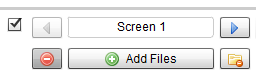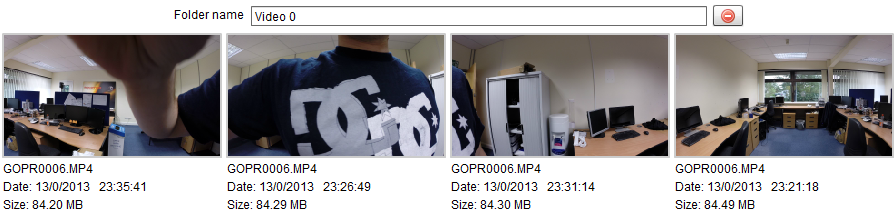Add-Delete-Rename
- Delete All Files
- Click the 'delete all files' button.
- All files in that particular column will be deleted, but the empty column exists.
- Adding Files
- Click the 'Add Files' button.
- 'Select Files' window will appear, having the files selected while adding the column previously.
- Delete column
- Click the 'delete column' button.
- That particular column will be deleted from the display, and the columns to the right will move towards left.